Our Blog
Latest news and updates from HostAsean
Setting up the ABA PayWay Payment Gateway in Cambodia
Posted by HostAsean Editor on 11 04 2018. in Coding & Web Development, E-Commerce & Online Payments, Online Business
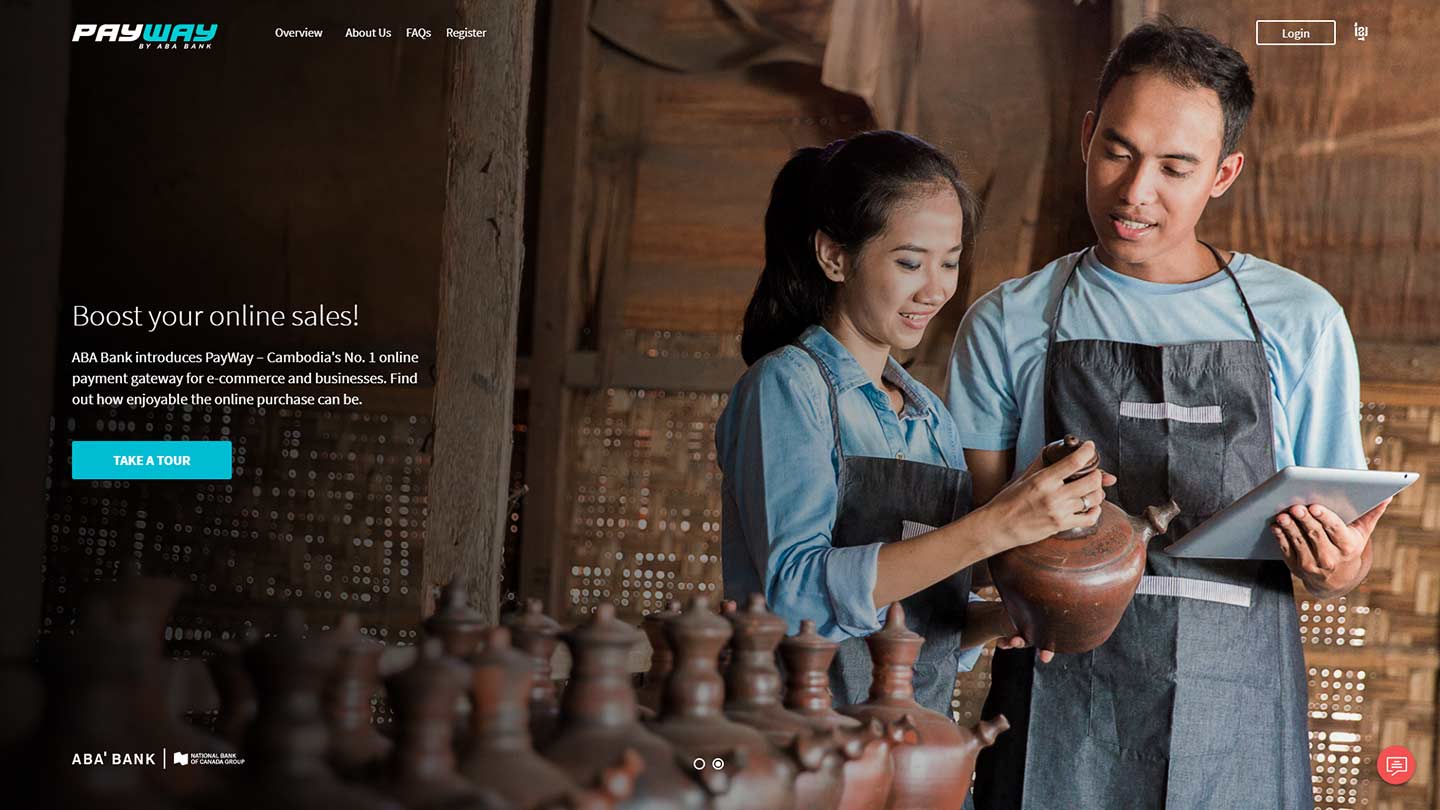
Looking to get started with ABA bank’s PayWay payment gateway? There are a few steps you need to follow first, then later we’ll show you how you can easily integrate the ABA PayWay payment gateway on your e-commerce website to allow your customers to pay online.
What is ABA PayWay?
ABA PayWay is a online payment gateway for Cambodia offered by ABA bank. The service works like many other payment gateway services around the world and allows you to capture payments from your website. PayWay enables customers to make payments with their VISA, Mastercard or UnionPay International cards and you receive the funds directly in your ABA business bank account once the payment has cleared.
If that all sounds great, then continue reading to find out how to get started and integrate this Cambodia payment gateway with your e-commerce website.
Part One: Business Registration & Bank Accounts
The first steps are to get your company registration in place and set up a business bank account with ABA bank, both are a prerequisite for using the PayWay payment gateway. Follow our checklist and make sure you have the following in place first.
- Register your company with the Ministry of Commerce under the laws of the Kingdom of Cambodia;
- Then you can open a standard business bank account with ABA bank;
- Then you can then apply for a PayWay gateway account and start taking credit card payments online.
If you are starting from scratch then the above 3 steps might take some time to complete, but it’ll be worth it in the end. If you have an existing company registered in Cambodia, then you can easily open a business bank account with ABA bank and soon get started using the PayWay payment gateway in Cambodia.
Part Two: Integrating PayWay with your e-commerce website
The ABA PayWay gateway comes with useful API documentation and PHP code samples to get you started. If you are a PHP developer with a custom built website or app then you should have no problem getting started with the API using the documents. Other programming languages may be a little trickier to get started with as there are only code samples supplied in PHP, but we’re sure it’ll work just fine – no more challenging than integrating other APIs and services.
Along with the API documentation, ABA PayWay provides a sandbox testing version of the payment gateway system so you can fully test your integration before going live. Your sandbox environment has a completely separate merchant dashboard to log into and view transactions made in the test mode, so remember that this dashboard URL will change when you go live.
While we were doing the integration recently for a client the ABA technical team were available on Skype whenever we needed help.
Integrating the PayWay Payment Gateway with WooCommerce / WordPress
If you’re using WordPress and WooCommerce for your online shop then you have an easy option in the form of a premium plugin that you can buy from CodeCanyon for just US$29 here. However, the plugin did not work perfectly out of the box. To make it work for us we had to make a minor edit to the code to add our merchant ID to the URLs on lines 56 and 57 as described below:
Change the code from:
Line 56: $this -> redirecturl = $this -> liveurlonly; Line 57: $this -> checktransactionurl = $this -> liveurlonly.'check/transaction/';
Change the code to:
Line 56: $this -> redirecturl = $this -> liveurlonly.$this -> merchantId.'/'; Line 57: $this -> checktransactionurl = $this -> liveurlonly.$this -> merchantId.'/check/transaction/';
Optional: We also changed the “Pay Now” button text to “Pay via PayWay” on line 344 upon request of the ABA integration team.
We do have a small concern that the plugin won’t be updated quickly if there are any required changes to the ABA PayWay API or WooCommerce itself. As long as you take some time to understand the code then it should be simple to make edits to the plugin as required in the future to keep everything working smoothly. Always keep a note of any changes you make as you might need to install an update from the developer later and re-add your own customisations.
At the time of writing, this WordPress plugin method for ABA PayWay integration is working out great for our e-commerce clients and they are happy to be able to receive funds directly into their Cambodia bank account.
The ABA PayWay Cambodia payment gateway should now be working.
We hope that helps you get started with ABA’s PayWay and integrate their Cambodia payment gateway with your WordPress & WooCommerce powered online shop. Still need help integrating the payment gateway with your website? Sign up to our Advanced Support & Website Maintenance package for expert developer support. We have also covered other options for payment gateways in Cambodia but we found ABA PayWay to be our preferred solution.
Have questions about ABA PayWay itself? Visit the ABA bank website at https://www.ababank.com/payway/ for more information and contact details.
 ASEAN / Global
ASEAN / Global Cambodia
Cambodia
Ron
Hey Thanks for the detailed info on how to get ABA-Payway on my woocommerce website.I integrated ABA Payway using that Woocommerce plugin you suggested. it worked perfectly. I didn't need to change the code. may be developers fixed it. I also see its now complaint with ABA-Payway approval team. They didn't ask me for any changes. April 12, 2019 at 8:43 pm
HostAsean Admin
That's good to hear, thanks for the info. April 12, 2019 at 10:00 pm